ASSALAMUALAIKUM.
hey guys? harini nak buat tutorial pasal signature di setiap entry atau di sidebar atas permintaan seseorang . :p . so, boleh laa follow step by step ok. (=
1. Log in.
2. Klik SINI untuk buat signature korang.
3. Then click Proceed.
4. Lepas tu, click Using the signature creation wizard.
4. Taip nama untuk signature korang :)
5. Lepas siap, click Next.
6. haaaa, sekranag korang pilih laa yang mana korang suka. ada lebih dari seratus pilihan font untuk korang.
7. Lepas siap pilih, click Next Step.
8. Then, pilih saiz untuk signature korang. pastikan jangan terlalu besar dan jangan terlalu kecil.
9. Pilih colour yang korang suka untuk signature korang.
10. Set The Slope untuk kecondongan signature.
11. Pilih 'Want to use this signature?'
12. 'Generate HTML code'.
13. 'Generate a code for my handwritten signature'.
Code tadi boleh paste sama ada di:
1) Sidebar
2) Bawah entry
SIDEBAR
1. Click Layout.
2. Add a Gadget.
3. Click HTML/ JavaScript
4. Paste code signature tadi kat Content.
5. SAVE!
BAWAH ENTRY
1. Design > Edit HTML > Tick Expand Widget Template.
2. CTRL + F dan cari kod di bawah.
<p class='post-footer-line post-footer-line-1'>
3. Sekarang, paste kan code signature yang korang copy tadi betul-betul kat bawah code kat atas ni.
4. Save template.
5. Siap!



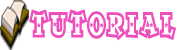
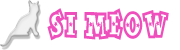
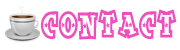
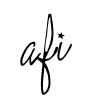



No comments:
Post a Comment